
Now you download all official android apps from google play store without android. Now help with this tool you can download all free apps on your pc .So you don't need to open a google play store and download apps.
Why Download Android Apps Directly to Your PC?
Downloading Android apps or APK files from Google Play store to PC is not an easy task, as Google has limited the Google Play store access to those users who has registered their Android device with Google Play store. In simple terms you can easily download Apps using your Android Tablet or Smartphone, but not using your PC.Now, why you would you want to download Android Apps to your PC? Usually PC�s have better internet connection with better internet speed and if you want to download a relatively large Android App like some games then you can use your PC to download the app. In another case, what if you want to install an Android App on your PC itself? Since Google Play Store does not allow you to download Apps directly, we have to find an alternative for this and we found one!
To download Android Apps directly from Google Play store we can use an online tool called APK Downloader. APK Downloader will help you to directly download Android Apps from Google Play Store to your PC, without registering your Android device.
How to Download Official Android Apps Directly from Google Play on PC
Follow these simple steps to download APK Android apps from Google Play Store on your PC.
Step 1: Visit Google Play Store
Step 2: Search the app you want to download and click on it
eg:Terminal Emulator
Step 3: Now copy the URL of that page
Step 4: Go to APK Downloader
Step 5: Now paste the copied url in �Package name or Google Play URL�
Step 6: Click on Generate Download Link
Step 7: Now click on �Click here to download �button below Generate Download Link
Step 8: Just wait till the downloading completes and enjoy.


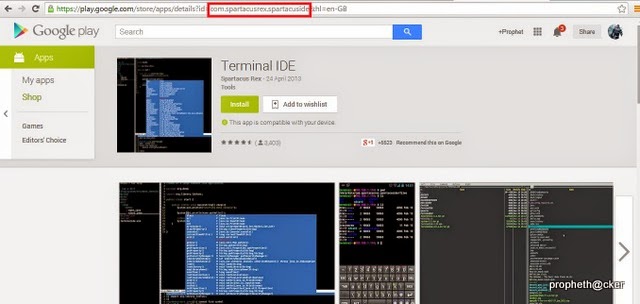

No comments:
Post a Comment